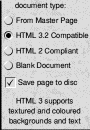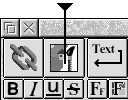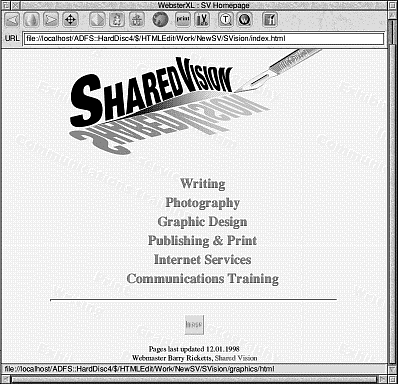Creating real-world web pages
However carefully thought out, tutorials never
seem to replicate the practical experience of
designing the real thing, so we now offer a final
exercise to get you started with a typical simple,
but eye-catching home page. This one is based
on the actual homepage of the author of this
manual.
Web page authoring and design, like graphic design,
benefits enormously from careful thought and
preparation beforehand.One sure way of wasting
time is to start mucking around with web pages on
the computer with no particular idea about what
you are trying to achieve. No matter how basic
your drawing skills, sketch out on paper the main
elements of your page first, and then think
through what that means in terms of web page
construction.
In this case, the 'Home Page' called for an 'embossed
paper' effect background, with the embossing
formed by words in white out of grey on a very
light grey background, describing the services of
the company - Shared Vision - slanting across the
page. This was set up in !Artworks (!Draw will do
just as well) although there are some excellent
background textures available from RComp, and
many users will find exactly what they want in
Textures Volume 1, or Textures Pro.
A sprite was made of the design using Snapshot in
!Paint, and saved. A four-colour version of the
Shared Vision logo, already existed as a sprite .Its
size was halved in !ChangeFSI (although this could more easily
be done at the time of conversion using !ImageConv), checking that it was
an 8 bit RGB sprite - avoid big files, they take far
too long to load. Finally, use the image importer
on the HTMLEdit toolbar, (accessed from the
menu via Edit Default Text) to convert the sprites
to gifs, so they are compatible with all internet users, regardless of computer type. They are then
filed in a WebFS directory (accessed from the
menu via WebFS) and given the title SVision.
The Home Page was to be as simple as possible, since
complicated designs with long scroll times cost
visitors money and frequently mean they get
bored and move on before your creative gem has
fully unfurled! The subsequent linked pages were
to set out the company's stall - photography,
writing, graphic design, publishing and print,
internet services, and communications training.
Since in the logo, the shadow of the title is a
graduated merge from magenta to cyan (echoing
the reprographic nature of much of its work) it
was decided to have the linked page subject
headings in magenta, turning cyan when the links
are visited. A rule was added across the page, a
site update line, a webcounter and site
management credit, with an email link to me.
(Webcounters can be provided from a number of
sources - usually through your ISP. This page uses
the one available to Argonet users, it is a line of
code linked to a driver on the Argo site).
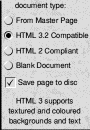
|
To execute the page, load HTMLEdit by clicking
select on the icon, giving access to the Document
Creation Assistant. This offers a choice of
document types (see detail, left). HTML 3.2
compatible, is chosen and the document save
prompt appears. Having already made a WebFS
folder the new HTML file is dropped in there,
giving it the title index/html. This is so the
server can recognise it as a home page and present
it first, giving all browsers a common starting
point. All homepages must have this filename.
As you save the file, you are presented with the next
Document Creation Assistant window, which asks for the title, type : Shared Vision Home
Page; (or whatever you wish to call your site).
At the texture writable icon the sprite of the special
background is added, now entitled
background/html; background colour, is
ignored; text, link and visited link colour, all
selected via conventional RiscOS colour pickers.
|
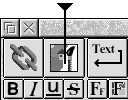


|
Clicking 'OK' presents the first page, fully set up
and ready for the addition of text and images.
The toolbar has now appeared at the top of the
page, and the first operation is to drop the logo
into the image setup icon. This results in the
correct link being inserted in the page of code.
Note that, at this stage, filenames follow the
Acorn convention in using / as a separator;
HTMLEdit automatically converts to the Unix
convention, using . as the code, as it saves the
links.
For ease of reading, separate each element of the
page by line spaces; this has no effect on the
HTML code unless you use the linebreak or
paragraph buttons on the toolbar. (Fig3).
The list of contents of site is listed, and centred in
large bold type, and each is, of course a link, so
they are typed in first, prefixing each with the
List button, then block them, select bold type,
times four magnification, and centre. Blocking
again, give each a link to the pages yet to be
created. This causes the program to remind you
that links do not exist yet, via the automatic
checker.
The whole list is blocked and marked as a paragraph,
then select a rule, type in a name and the
creation date, add the webcounter and an email link (type mailto: email address) and save the code.
Clicking on Preview will load your WebsterXL browser (if that is your default browser and you have it filed in the HTML directory, or the root directory) and the page can be viewd offline in all its glory.
While the resulting Homepage will not win any prizes (fig. 4), it meets certain important criteria: it is quick to load, presents the viewer with all the text and images without any scrolling, and provides easy jumping off points to the other pages, as well as to its creator via email. HTMLEdit created the page in a very short space of time, converting all the images to compatible formats, checking spelling and code syntax, and providing a sound filing system which can be uploaded to the net and will be fully compatible with all servers, and accessible to all browsers.
|
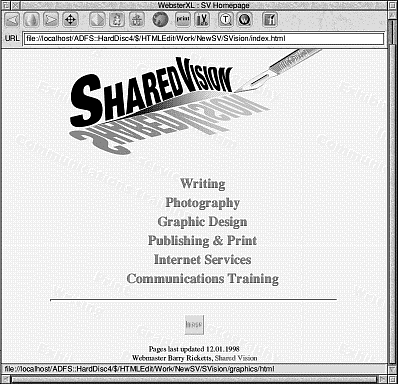
Uploading the pages
However 'cool' your site, it is worthless if nobody
sees it but you, so a means of uploading it to a
'server' (the machines that have the primary
connection with the Internet, and which store all
the files which appear on the WWW.) is required.
Although various independent servers exist, in the
main on University sites, they are principally used
to store and distribute software made or used by
enthusiasts and specialists. Most of us have our
pages stored by the Internet Service Provider (ISP)
with whom we have a subscription.
Indeed, many donate a generous amount of space as
part of the subscription deal -5Mb is not
uncommon, and that will accommodate a sizeable
site. The files are usually stored in a File Transfer
Protocol (FTP) archive, and uploading to them is
simplicity itself.
Demon and Argonet are the two most popular Acorn-
friendly sites on the web, although there are
several others, and because the web is run by Unix
machines, and HTML is a common language,
readable by Acorns, PCs and Macs (or for that
matter Ataris!) compatibility is not a problem.
However, it certainly helps the confidence to feel
that you are among friends, so we mention here
the procedure for uploading files on Argonet and
Demon.
Argonet has built a site loading and management
utility called 'Webload' into its 'Voyager' suite, and
this comes complete with an on-line tutorial to
help you install it ( a Webload icon becomes a
permanent feature of the Voyager toolbar) and to
show you step by step how to upload your files,
update and manage existing files.
Demon uses a conventional FTP site procedure,
accessible from homepages.demon.co.uk.
You will be required to log in using you account
name, you will then be prompted for your account
password (not your email address!) and this opens
the root directory in which your directories and
files are stored.
If you have a large site (20 pages or more), or a
number of smaller sites, it is important to keep
them refreshed and updated. This can be a chore
unless some of the repetitive tasks are automated,
and RComp have a utility - SiteMaster - designed
for the job. This useful assistant will:
- Move files and directories within your site without breaking links.
- Copy & rename files and directories retaining the links.
- Check the validity of links and images across the whole site and fix broken ones.
- Show up any redundant of unused files.
- Extract the whole site or changed files since a given date.
- Provide a directory tree of the entire site, identifying 'orphan' files.
- Let you see the download times for your site.
- Add file extensions where these are required.
- Preform cross-site search and replace operations.
The products described in this manual are designed to
simplify web page creation, but they are extremely
powerful tools which give access to the very latest
attributes and technologies of the WWW. Using
them, and with patience and skill, you may
become a top flight web page designer. Good luck!